How to Fix Runtime Error Easily (Step by Step Guide) 2021
Are you facing the problem runtime error? Want to learn how to fix runtime error on windows? If yes, then well, we will share the best method for how to fix this problem easily.
While performing certain tasks in the Windows environment, the user may encounter errors. Like Windows Runtime Error. They are quite disturbing for users who are working on an important task.
They mainly occur when certain programs do not run due to a hardware or software error.
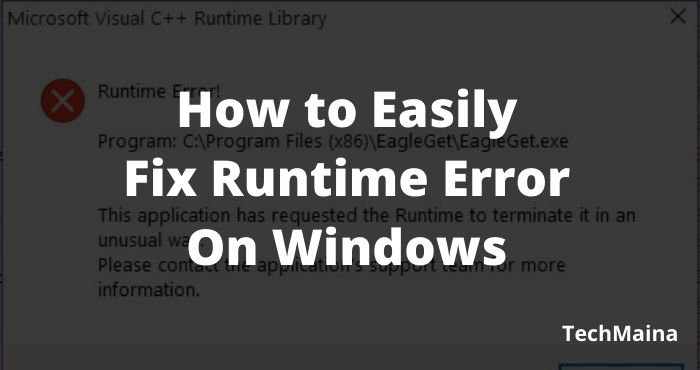
You can get rid of such errors by following simple steps. In this article, you will find a common solution for different types.
Before going any further, we will give you the necessary information about Runtime Error.
What is Runtime Error?
A runtime error is a problem that occurs when the user runs or opens the software. This error is different because it appears not when the program is running, but when the program is about to be launched.
Usually, this error appears with a small popup window containing details and code that can be used for troubleshooting.
In some cases, the appearance of this error also causes system performance to seem to slow down. Before you handle it yourself, it is highly recommended to ask the IT team for help.
What are the Causes of Runtime Error?
As we saw above, they are due to hardware or software problems.
In most cases, the reason can be – lack of storage space, operation of incompatible programs, viruses, presence of malware, etc.
A dialog box appears on the screen stating that there is a runtime error, but it does not provide enough information to clear it.
It may cause loss of data or cause an irreparable error in your system.
How to Simply Fix the “Runtime Error” on Windows
Here we will share the best and simple methods to fix the runtime error on windows.
1. Turn off the TSR Program
Runtime errors can occur due to conflicts with third-party programs and TSR.
TSR stands for Terminate and Stay Resident, which is a set of programs that are loaded into memory at startup and will become active when needed.
When there is a conflict between a third-party application and TSR with Microsoft Visual C ++ Runtime Library, a Runtime error message appears.
To fix this, we should try turning off the TSR and other programs loaded at startup and see which causes the error to appear.
Follow these steps:
- Open task manager (CTRL + Shift + Esc)
- Go to the Startup tab
- Disable all TSRs and startup programs
- Restart the computer
- After the computer turns back on, try to check if the runtime error is gone.
- If the runtime error has disappeared, then you can reactivate the TSR and the startup program that was disabled one by one.
- Check which TSR or startup program caused the error.
- Permanently disable the program.
2. Clean Boot
The best solution to fix Runtime error in Windows 10, Windows 8, and Windows 7 is to enter clean boot mode. This mode is a state where Windows runs only with the basic services it needs.
The way to clean boot in Windows can be by entering Safe Mode or manually. To enter the safe mode you can see how here:
Especially to solve Runtime errors, we have to enter clean boot manually. Follow these steps:
1. Login with an administrator account.
2. Press Windows key + R> type msconfig> OK.
3. After entering the System Configuration window click on the Services tab> check the Hide all Microsoft services option> click Disable all> OK.
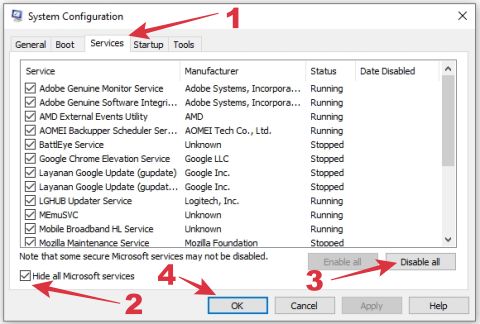
4. Open task manager (CTRL + Shift + Esc)> click on the Startup tab> Disable all startup programs one by one.
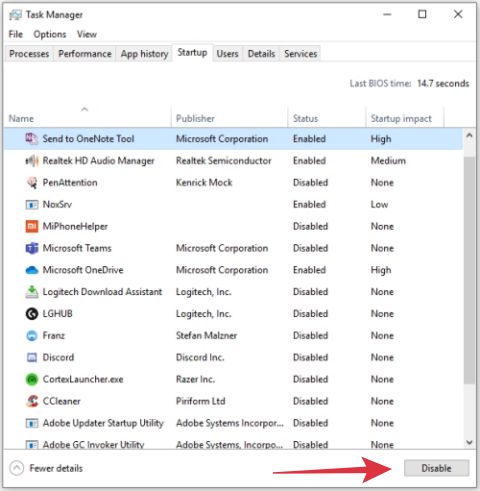
5. Restart the computer.
After the computer starts, we have to enter the clean boot. See if the Runtime error is gone. If it’s gone, it means that one of the services or startups we turned off earlier was the cause.
3. Basic Steps to Solve Them
This section includes basic and easy steps to solve r6025. It occurs when an invalid function is performed by a program on a virtual member function.
The compiler then generates an error while building that particular program.
- Start with the combination “Ctrl + Alt + Del” and go to your task manager to check for running programs.
- Press the ” Processes ” tab to get the list sorted by ” Username “.
- These problems are caused by the running program.
- You can use the “ End task ” option and end all programs until you find the one that produces the error.
- You should check for the runtime error after closing each program.
- Once you have identified the program, go to Control Panel and uninstall that program and its files.
- Then you can reinstall the latest version of that software or program.
4. Fix r6002 on Windows
This is a frequently observed type. The cause is the program binding to a non-existent program.
At this time, the compiler cannot run the program and displays an error on the screen.
To solve it, follow the steps mentioned below:
- Open it ” Control Panel “.
- In the ” Programs ” section, select the option ” Uninstall a program “.
- Click on Installed Microsoft Visual C ++ Packages.
- Uninstall these packages.
- After uninstalling, restart your system.
- When the system boots, go to the Microsoft website, and from there you can download Visual C ++ packages.
- Install the packages and verify that it needs to be removed.
5. Steps to Fix on Windows r6034
The reason can be corrupted files, device driver problems, missing files, viruses, etc.
In this case, the compiler is unable to run the program because of bad files that interfere with the running program.
It is very tricky to find the particular error that created the program.
- Start your system correctly.
- After startup, open the “ Start “ menu.
- In the search box, type ” MSConfig ” and press the ” Enter ” key.
- A dialog box will appear on the screen named System Configuration.
- In the “ General ” tab, click on the “ Selective startup ” option.
- Uncheck the option ” Load startup items “.
- Check the ” Hide all Microsoft services ” box under the ” Services ” tab.
- Click the “ Disable All ” button.
- After clicking “ OK ” restart your system.
6. The Most Common Way to Fix these Problems: (Microsoft Visual C ++)
They usually terminate the program and cause a lot of problems for users. You can try to resolve them by starting your system in safe mode.
When you start the system in safe mode, it opens only the files necessary for the full functioning of the operating system, putting aside other unnecessary files during boot.
Follow the steps below on how to start your system in Safe Mode:
- Restart your PC and keep pressing the F8 key while booting.
- A new window called ” Advanced Boot Options ” will appear on the screen. Use the arrow keys on the keyboard to enter the safe mode.
- Select the “Safe” mode and press the ” Enter ” key.
- Wait for the system to boot into safe mode.
7. Error Resolution with Windows Explorer
Registry errors:
They tend to create problems within the system while the program is running, and furthermore can lead to “Runtime Error”
Windows keeps a log of all necessary drivers, and a corrupt registry file can make it difficult to run a program.
Missing files:
When files required for execution are missing, moved, or deleted, the program cannot be compiled and this will result in “Runtime Error”.
Obsolete drivers:
Make sure your drivers are up to date in order to avoid any issues while performing any task or program.
Hope you can now fix the Windows runtime error and find out the reason for its occurrence.
But it is suggested to perform disk fragmentation at regular intervals to avoid such errors. This will keep your system running efficiently and quickly.
Frequently Asked Questions on Runtime Error
Now that I have explained what “Runtime Error” is, the reasons for this error and how to fix it, let me also answer some of the related questions that are often asked by a lot of the users.
Q: What is Microsoft Visual C ++ “Runtime Error”?
A: They can occur when software installed on your computer conflicts with one or more components of Microsoft Windows.
Q: How can I fix one, Visual C ++?
A: Follow the steps:
- Close all open programs;
- Press Windows key + R to open the Run command;
- Enter “ appwiz.cpl ” ( Add / Remove Programs ) and press OK ;
- Select all installed Microsoft Visual C ++ programs;
- Click “ Uninstall ” and follow the on-screen instructions;
- Download and install a new copy of Microsoft Visual C ++ from the Microsoft website;
Q: What does “Runtime Error ” mean on a website?
A: It prevents Internet Explorer from working properly. When a website uses HTML code that is not compatible with the functionality of the web browser, this error appears in Internet Explorer
Conclusion
Once you understand what it is or what it means, it is advisable to do regular disk defragmentation on your PC, besides following the tips given above on how to fix this error.
Every Windows PC comes equipped with a defragmentation utility that reorganizes the data on your hard drive and collects fragmented files.
This will not only prevent Windows problems to a large extent but also make your computer run faster and more efficiently.
from TechMaina
SOURCE TGG
Comments
Post a Comment